- Help
- Tips & Tricks
- How To Setup Shortcuts & Saved Replies
How To Setup Shortcuts & Saved Replies
-
- Written byRami
- Updated: January 1st 2019
Shortcuts are an easy way for you to customize and set up canned responses. You can insert a shortcut triggered by keystrokes or by clicking on the shortcuts tab in the chat box, rather than typing the same answer repeatedly or pasting from some other resource. There are several pre-installed shortcuts already created for you. You can customize these or create your own shortcuts.
Shortcuts always begin with the / character, making it easy for you to use a canned response.
To set up shortcuts, open the app and access the menu by tapping on your photo in the top left corner then tap on shortcuts.
To customize a pre-installed shortcut, just tap on the one you want to edit, make your changes and be sure to click Save once you’re done.
To create a new shortcut, tap on New in the top right corner. Name your shortcut, customize the messaging and click Save.
To use shortcuts while in a conversation, click on the shortcuts icon in the bottom left corner. Select the message you would like to use and it will appear in the dialogue box. Just click send and your message will be sent!
To setup shortcuts, open the app and access the menu by tapping on your photo in the top left corner then tap on shortcuts.
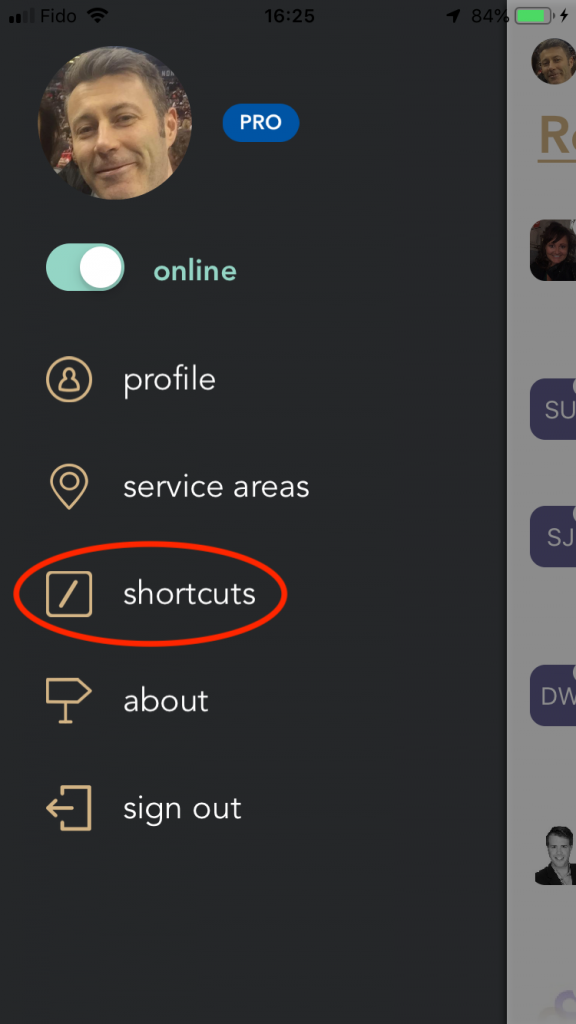
To create a new shortcut click on New and enter a keyword for your shortcut, followed by the message. Then click Save.
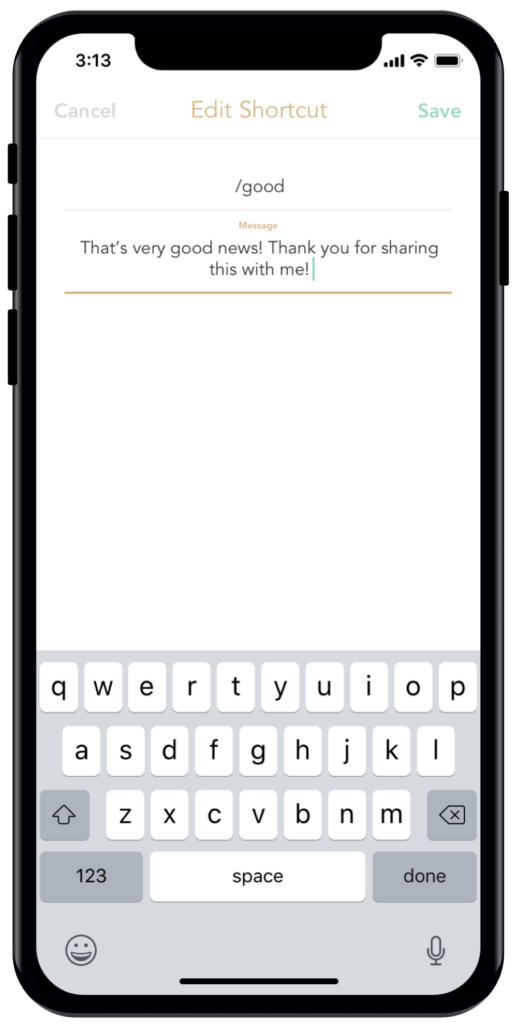
To use shortcuts while in a conversation, click on the shortcuts icon in the bottom left corner. Select the message you would like to use and it will appear in the dialogue box. Just click send and your message will be sent!

Click below to watch a video on how to setup and use shortcuts.
Tips & Tricks

 (+2 rating, 1 votes)
(+2 rating, 1 votes)