- Help
- Getting Started
- Adding Team Members and Agents
Adding Team Members and Agents
-
- Written byJustin Shum
- Updated: April 23rd 2018
Whether you’re a team, office or brokerage, it’s easy to add new agents/team members in one of two ways.
- Adding team members manually – ideal for small teams
- Uploading a CSV file of your agent roster – ideal for offices or franchises with many agents
Both ways require the agent’s first and last name, and email where you would like to have the invite email sent to.
Adding Team Members Manually
To add team members manually, login to your Dashboard and click the Agents tab on the left-hand navigation menu. From within the Agents tab, navigate to and click on ‘Add Agents’.
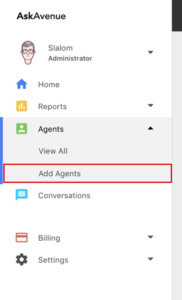
Uploading a CSV File of Your Agent Roster
To upload your agent roster CSV file, login to your Dashboard and click the Agents tab on the left-hand navigation menu. From within the Agents tab, navigate to and click on ‘Add Agents’. Then locate the ‘Upload’ button in the top right-hand corner of your dashboard.
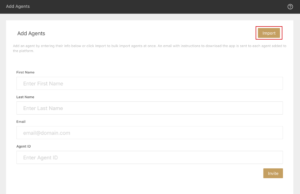
Finally, you can add your CSV file for upload.
Note that once your CSV has successfully uploaded, your team member/agent invites will be automatically sent to all contacts from your CSV file.
You can download the template illustrating the required format of the CSV file here.
Getting Started

 (+2 rating, 1 votes)
(+2 rating, 1 votes)